Interactive Lessons with Edpuzzle
Edpuzzle is an online tool that allows you to grab a video from several sources (like YouTube, National Geographic or Khan Academy) and convert it into an interactive lesson.
Imagine that you have a video about physics in YouTube, and a chunk of 4 minutes of it is just what you need to explain the lesson to your students. With Edpuzzle you can crop those 4 minutes out of the video, create audio notes (or even replace the full audio track) and insert evaluable quizzes in specific points.
Edpuzzle allows a teacher to create up to 10 lessons free, and encourages schools to contact them in order to agree on the price of the premium version.
Activity 1: First things first: https://edpuzzle.com. Let your learners get inside and create an account.

FIGURE 15: TO THE LEFT, THE SOURCES FOR THE VIDEOS. ON TOP, THE DIFFERENT SECTIONS TO SEARCH VIDEOS, MANAGE YOUR LESSONS AND MANAGE YOUR CLASSES
To create a lesson, go to the Search tab and select a source in the left sidebar, like YouTube. Put your keywords in the search bar and choose a video by hovering the mouse over it and clicking on Use it.
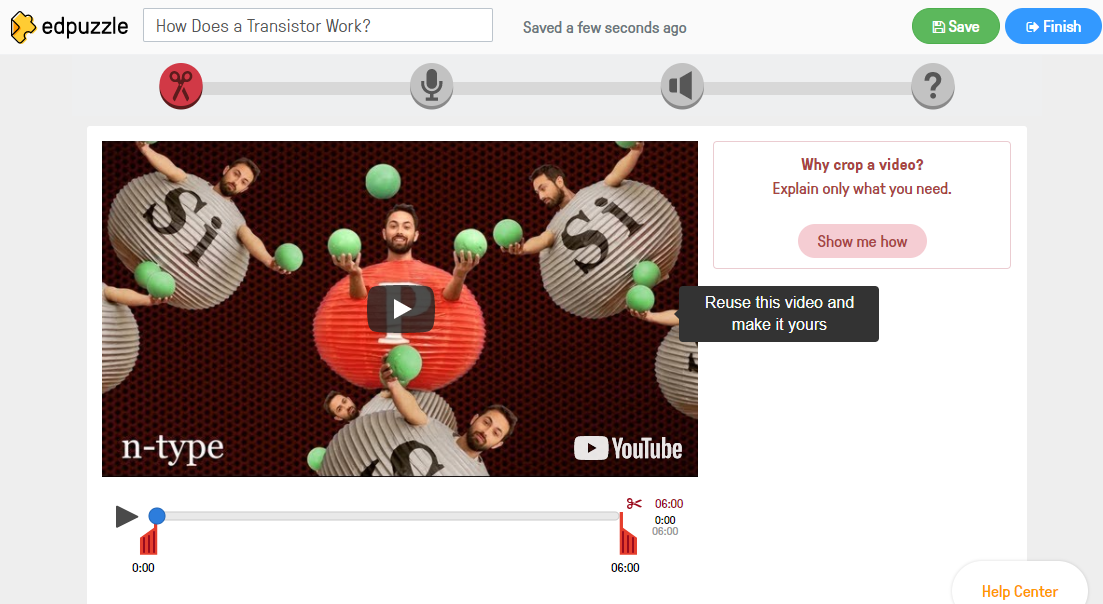
FIGURE 16: EDITING OUR LESSON
There are four tools we can use while editing our lesson, to be selected from the bar over the video. First, one allows us to crop the video, in case we do not want to use the full video. The second tool allow us to remove the original audio track and replace it with our own recording. Third tool will insert an audio note that we will record in a specific point of the video (by default where the cursor is, but we can move it afterwards). Moreover, the last but not least lets us create a quiz in a specific time including an open question, a multiple choice or just inserting a comment. Later, we will be able to check and grade the answers of our students.
We can periodically save the lesson by clicking on Save on the top, and hit Finish once the lesson is ready.
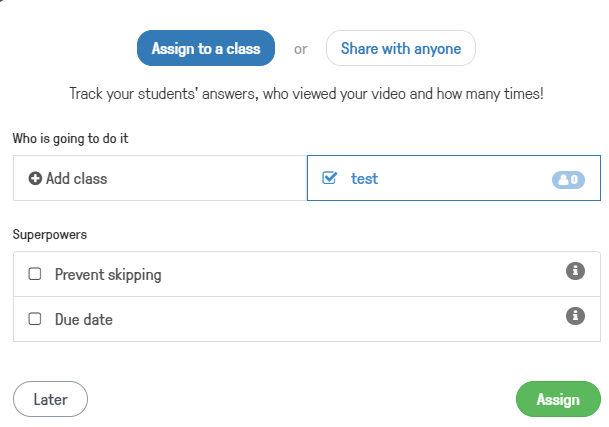
FIGURE 17: FINISHING OUR LESSON
If it is our first time creating a lesson, Edpuzzle will ask us to create a course. A course will allow us to organise our lessons better, as well as to add our students. Once our students are inside our class in Edpuzzle they’ll be able to access all of the lessons.
If in the same window we click on Share with anyone, we will get the following options:
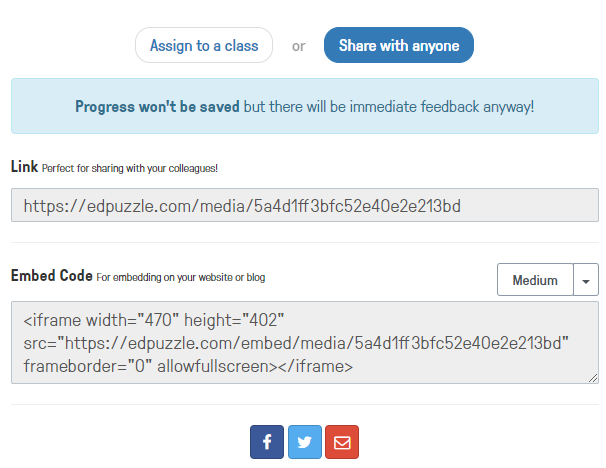
FIGURE 18: SHARING OUR LESSON
This way we can distribute the link, use the embed code to insert it into another channel, like our e-learning platform or a website, or share it through social networks and email.
Activity 2: Divide your class in small groups (2-3 people max) and assign a topic to each one. Give them 10 or 15 minutes to develop a short lesson and allow them to show it to the class.

